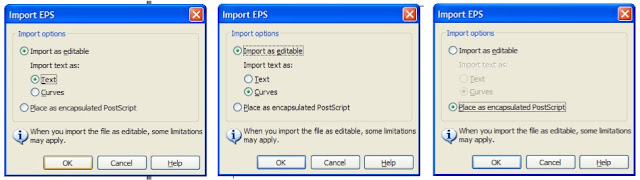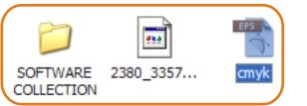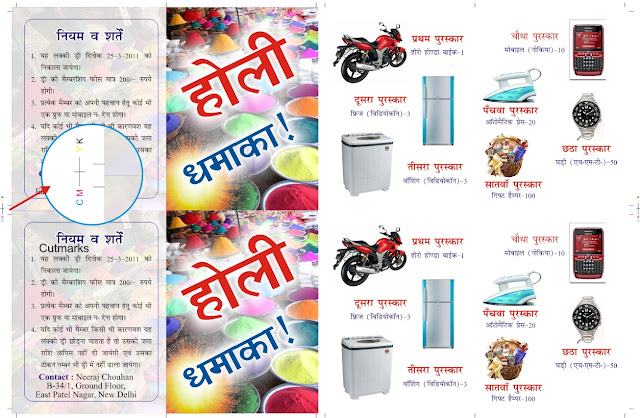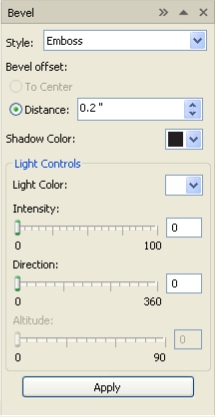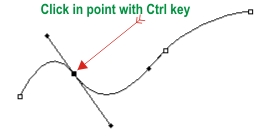Corel files are heavy by including lot of pages, images & effects so we can not work quickly that time if auto backup is on in coreldraw. This option will make backup of you file every time by as set in default. If you don't want spend your working time you can off or increase that time by changing it from preferences.
Command : -
Tools / Options... shortcut key Ctrl + J
Set your options & click OK button
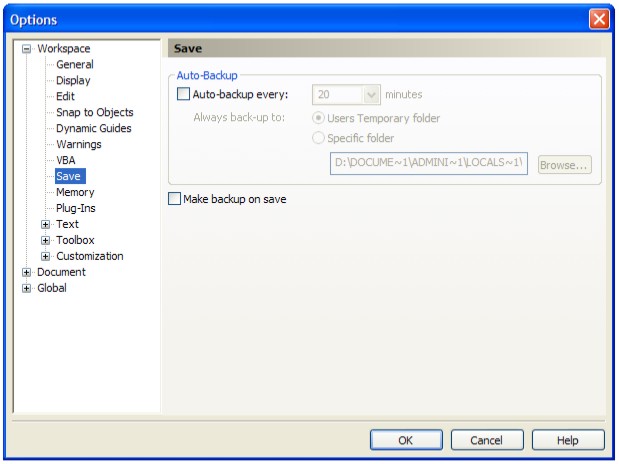
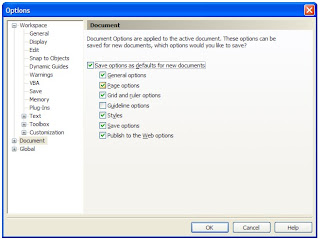 If you want permanent this settings you need another setting in this dialog box. Click in Document in preferences dialog box & click Save options as defaults for new documents. See below figure......
If you want permanent this settings you need another setting in this dialog box. Click in Document in preferences dialog box & click Save options as defaults for new documents. See below figure......
Tools / Options... shortcut key Ctrl + J
Set your options & click OK button
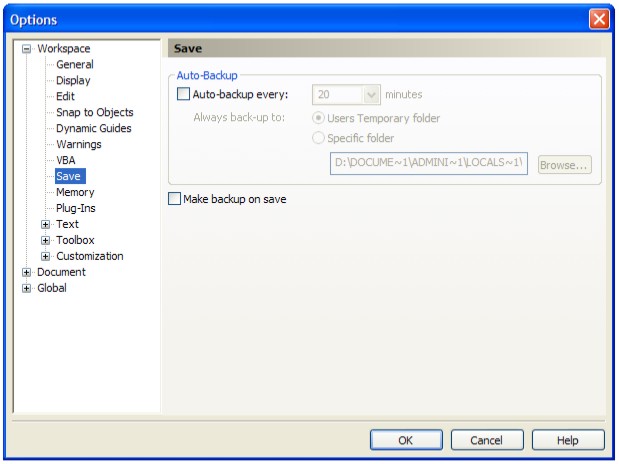
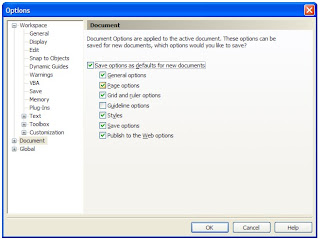 If you want permanent this settings you need another setting in this dialog box. Click in Document in preferences dialog box & click Save options as defaults for new documents. See below figure......
If you want permanent this settings you need another setting in this dialog box. Click in Document in preferences dialog box & click Save options as defaults for new documents. See below figure......